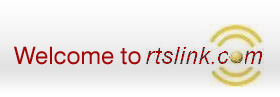Upload "Multiple Price Levels" data into Tally
Looking for a utility to import Multiple Price Levels (Price List) data from MS-Excel
into Tally Software ? Try out udiMagic.
Contents
UDIMagic
UDIMagic is a software utility that allows you to Import data from MS-Excel into
Tally Accounting Software. It works with Tally 6.3 and all higher versions including
the latest version Tally 9.
UDIMagic [Light] supports import of All MASTERs from Excel into Tally Software.
For Importing Vouchers into Tally, please refer the UDIMagic Standard version.
Multiple Price Levels in Tally
Tally Accounting Software allows you to maintain "Multiple Price levels". This
feature is useful in situations wherein you have different types of Customers like
"Wholesale Customers", "Retail customers", "Export Customers" etc. Using the "Multiple
Price Levels" feature you can assign different prices (or discounts) to different
types of Customers.
UDIMagic and "Multiple Price Levels" in Tally
UDIMagic allows you to Import "Multiple Price Levels" data into Tally. It is particularly
useful in following situations :-
- Automobile
/ Pharma Industry
Automobile / Pharma Stockists normally deal in thousand of Stock-Items. These items
are [generally] sold at different rates (discount rates) to different types of Customers.
In addition to this, there are price revisions in the rates from time-to-time. Using
UDIMagic, you can easily upload the price list with multiple-price-levels from Excel
into Tally.
Enabling the Multiple Price
Levels feature in Tally
Go to "Gateway of Tally >> F11: Features >> Inventory Features" and
then set the following options:-
- Set "Use Multiple Price Levels" to Yes
- Next add the Price levels
Enabling the Standard Rates feature
in Tally
Go to "Gateway of Tally >> F12: Configure >> Accts /Inventory Info"
and then set the following option:-
- Set "Allow Std. Rates for Stock Items" under "Inventory Masters" to Yes
- Set "Use Part Numbers for Stock Items" under "Inventory Masters" to Yes
Here's a sample Excel sheet format which contains Multiple Price Level data.
|
|
A |
B |
C |
D |
E |
F |
G |
H |
I |
|
|
Part Number |
Stock Item Name |
Stock
Group |
Units |
Price Level 1 |
Price Level 2 |
Price Level 3 |
Standard Sale Price |
Standard Cost
Price |
|
1 |
82.030.10.0.05 |
K OIL SUPER 5 LITRES CAN |
K OIL |
Nos |
900 |
850 |
800 |
950 |
775 |
|
2 |
82.030.10.0.07 |
K OIL SUPER 7.5 LITRES CAN |
K OIL |
Nos |
1400 |
1325 |
1200 |
1450 |
1250 |
|
3 |
10.001.02.0.00 |
STUD FOR CYL. BLOCK |
Small Engine Parts |
Nos |
40 |
35 |
30 |
42 |
28 |
|
4 |
10.001.03.0.00 |
NUT 5/8 BSF |
Small Engine Parts |
Nos |
20 |
18 |
15 |
22 |
14 |
|
5 |
10.001.20.0.00 |
CRANKCASE COMPLETE. |
Small Engine Parts |
Nos |
3500 |
3000 |
2500 |
3750 |
2500 |
Steps to Import the Multiple Price Levels (Price List) data
into Tally
It is presummed that you have already downloaded and installed the UDIMagic Demo
version from the Downloads section. Next, follow these steps:-
- Download the Multiple-Price-levels-sheet (zip file).
- Unzip and
copy the files into C:\UDI-MAGIC folder.
- Start Tally and create/open a Dummy Company
- Go to "Gateway of Tally >> F11 >> Inventory features" and set
the following options:-
- Set "Use Multiple Price Levels" to Yes
- Next add the Price levels as "Price Level 1", "Price Level
2" "Price Level 3"
- Go to "Gateway of Tally >> F12: Configure >> Accts /Inventory Info"
and set the following options:-
- Set "Allow Std. Rates for Stock Items" under "Inventory Masters" to Yes
- Set "Use Part Numbers for Stock Items" under "Inventory Masters" to Yes
- Minimize Tally Software
- Run UDIMagic software
- Next, select option "Excel to Tally"
- Next, select "Single Excel Sheet"
- Next, select the Excel sheet and the XML tags file.
Please note that the XML tags file is to be specified in the same screen in which
you are prompted to select the Excel Sheet.
- Follow instructions in the wizard to import data into Tally
If everything goes fine, the records given in the Excel Sheet will be imported into
Tally. Please note that in Demo version, only limited records will be processed
/ imported into Tally.
To view the Price List data imported into Tally, use option "Gateway of Tally >>
Inventory Info >> Price List" .
To view the Standard Cost/Price data, use option "Gateway of Tally >> Inventory
Info >> StockItem >> Alter". Next, select any StockItem and then set
the option "Alter Standard Rates" to Yes.
Downloads
UDI-Magic Demo
version
Multiple-Price-Levels-sheet (Excel sheet Template)
Links
udiMagic Home Page
udiMagic Articles
and sample Excel templates
Learn Tally XML tags for importing data into Tally
|