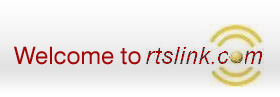Installation Steps
Step 1
Download and Install
RTX-XQuery ActiveX Library
Remarks:-
On successful installation, you will get a shortcut to "RTS-XQuery Dll v1.0"
on your DESKTOP. This is basically a shortcut to the folder where the Library
files get installed.
Step 2
Make the following changes in Tally.ini (Configuration file) :-
Remarks:-
- Tally configuration file is located in Tally folder.
- You can use any text-editor like NOTEPAD to edit the Tally.ini file.
Trouble-Shooting
Point 1
The Gateway of Tally does not show "RTSXQuery DLL TCP" option.
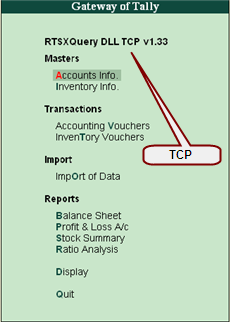
Solution:-
When you start Tally Software, you must get
RTSXQuery DLL TCP option in the Gateway of Tally menu.
Here's how it appears in the Gateway of Tally screen.
If it does NOT appear, then check the following:-
- Ensure that the TCP file is correctly specified the Tally.ini file. Example :-
User TDL = Yes
TDL = C:\RTSXQuery_LibV1.0\RTSXQuery9-erp.tcp
- In case if you are using Tally ERP 9, make sure that the Tally ERP 9 Software
is CLOSED when you make any changes in the Tally.ini file, otherwise the changes
in Tally.ini file will be lost on re-starting Tally.
- If you still do not get "RTSXQuery DLL TCP" in the Gateway of Tally screen,
then recheck the Tally.ini file once again.
Point 2
While using the sample program, error "ActiveX component can't create object" or "DLL not registered"
message appears.
Solution:-
You must register the ActiveX DLL. Type out the following command in the Windows
"Start >> RUN " dialog box :-
regsvr32 c:\rtsxquery_libv1.0\rtsxquery_lib.dll
Tags: RTS-XQuery ActiveX DLL, Tally to Excel, Tally to SQL-Server, Tally to
MySQL, Tally ERP 9
|